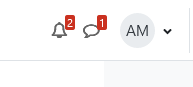Tutorial for Students
4. The University e-mail address, forwarding to a different address. E-learning messages in the e-learning account
The university e-mail address is set up automatically to your E-learning account. This e-mail address appears in your profile information (it constitutes of your name and @stud.uni-mate.hu or @phd.uni-mate.hu).
Please note: If you want to login to your university e-mail account (outlook), use your MATE ID (Neptun code for students) with the @stud.uni-mate.hu extension.
(Example: A123Q@stud.uni-mate.hu if the MATE ID is A123Q.)
All E-learning messages arrive to this e-mail address, so it is important to activate and periodically check your mailbox or set up message forwarding to your private email address.
The university e-mail service is available as follows:
Tutorial for Office365 and Outlook registration: https://it.uni-mate.hu/en/home
If you have any questions, the IT Directorate can help you at helpdesk@uni-mate.hu
Turn on automatic forwarding in your university email account to your personal email in Outlook
-
At the top of the page, select Settings. > View all Outlook settings.
-
Select Mail > Forwarding.
-
Select Enable forwarding, enter the forwarding email address, check 'Keep a copy of forwarded messages', and select Save.
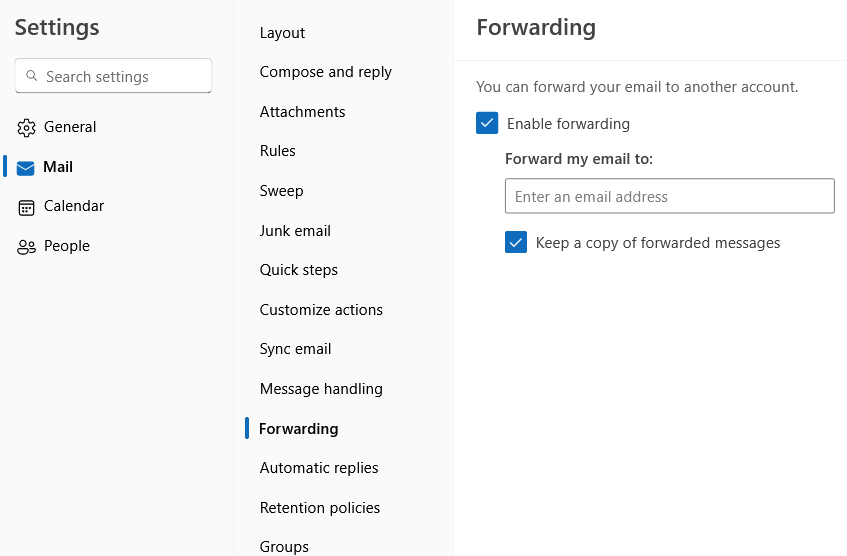
Elearning messages also can be read directly on the e-learning site after logging in your account.
By the username there are two little icons: a Chat bubble icon and a Notification (bell) icon. After clicking on them, all e-learning messages and notifications will appear. The number in red square shows the number of unread messages.